The Nozzle Chart provides information on the nozzles
associated with the different equipment components in the drawing. In the
drawing area, equipment nozzles are annotated with a letter which matches to a
nozzle record provided in this chart.
Accessed by selecting the
node in the
Settings interface.
The fields in this page define the position for the nozzle
chart as well as parameters for the chart size, color and text height.
Define the properties per the fields described below and
Save the changes.
The Close icon closes the Project Settings interface, so
make sure your changes are saved. You will be prompted to save them it you
haven't already.
The Load Defaults icon in the main
Settings interface will return the settings of the options
page to their original values.
| Setting | Description |
|---|
| Label and Column Width
|
Use these fields to define the width of the columns
in the Nozzle Chart.
|
| Mapping Column
|
The mapping column lets you select a property to display:
|
| Nozzle Data
|
In this section define the properties for the
Nozzle data text and the Nozzle Chart.
-
Row Height : Enter a height for the nozzle rows.
-
Units: Select the nozzle size unit to
use from the drop down list (Imperial , Metric )
-
Color: Click the icon and select a
color from Color Table for the label text.
-
Text Type: Select a text type for the
label from the drop down list. You can click the "..." option at the bottom of
the list to display the Microstation Text Styles dialog allowing you to modify
the text styles if desired.
-
Text Height: Enter a text height
dimension into the field provided.
|
| Equipment Data
|
-
Row Height: Enter a height for the
equipment row.
-
Show Grid Number: This option
determines whether or not you will use the grid number or not in the equipment
row. If enabled, then the grid number will display a shown in the above figure.
[ Grid Number (1,A) ]
-
Color: Click the icon and select a
color from Color Table for the label text.
-
Text Type: Select a text type for the
label from the drop down list. You can click the "..." option at the bottom of
the list to display the Microstation Text Styles dialog allowing you to modify
the text styles if desired.
-
Text Height: Enter a text height
dimension into the field provided.
|
| Base Position
|
-
Justify: This option determines the
base point from which the Nozzle Chart is placed in the drawing. Select from
Upper Left, Lower Left, Upper Right or Lower Right.
-
Chart color: Click the icon and select
a color from the Color table to define the color of the chart grid lines.
-
Position: You can opt to enter an
exact position directly in the Position X and Position Y fields or click the
Position Locate
 icon to the right of the fields
to pick the position in the drawing. icon to the right of the fields
to pick the position in the drawing.
|

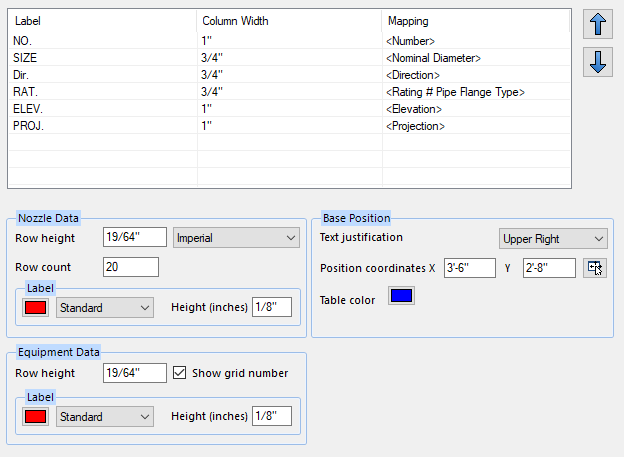

 icon to the right of the fields
to pick the position in the drawing.
icon to the right of the fields
to pick the position in the drawing.